In today’s digital world, there are various recommendations regarding the uniqueness of passwords per account, their size and the combination of upper and lower case characters, numbers and special characters. It can become challenging to be compliant with all the recommendations to keep our accounts safe. That’s where 1Password comes in handy.
One password for all accounts vs one password per account
Imagine that you have one password for all the services you register on the internet, and that password is somehow compromised. The result would be that all your accounts could be compromised, not just one.
On the other hand, one password is easy to remember, but one password per account is nearly impossible. To accomplish such a thing, your passwords would have to be very simple, so you could remember them, or have a pattern. Both ways, put you in check, reducing substantially the security of your accounts.
How to resolve this?
With 1Password, you can easily generate complex passwords and securely store them, getting access to them any time you need, in any device you need to use them.
You also only need to know one password, the master password. This is the password that unlocks and decrypts your vaults, so you can access your credentials.
Local vs Cloud
Now imagine that you opt for a local password manager. It may be a wise decision, has the information won’t be on the internet, only on your device or devices you copy the database to.
It will also be cheaper, has there are very good local password managers that are free.
Now, every time you make a change in one device, the others will be not updated. So, you will have to manually sync the database every time a change is made.
There are more automatic ways this can be achieved, like using Dropbox or Google Drive. Anyway, the experience won’t be great.
That is where 1Password can help. Any change you make in any device is automatic synced to the others, so your credentials are always up-to-date in all devices you choose to install it.
Auto-fill, password generator and password update
With 1Password extension installed on your browser, accessing your accounts will be a lot easier, as the tool will identify the website you are accessing and auto-fill the sign in form with your credentials. No need to open the password manager, search for your credentials, and copy and paste them into the website. This will increase your performance.
When you sign up to a new service or update your password, 1Password will present you with a suggestion password, complex enough for it to be secure. You can opt to use it, clicking on the little popup, or ignore it and fill the field with a password of your choice.
Additionally, every time you update your passwords, 1Password will detect the change and suggest that the update is made into your vault, so next time you access the account, it will use the new password and not the old one.
Organize your credentials into vaults and with tags, easily find them with search
As said before, it is recommended that password don’t be reused across sites. But if we have one password per site account, we will have dozens of credentials. One way to organize them is with different vaults. For example, you can have a Personal Vault and a Professional Vault, or a Vault for your children’s accounts, etc.
You can also add tags to your credentials, so when you click on a tag from the side menu bar, you will find all the credentials with that tag, even if they are stored across different vaults. This is specially useful, for example, to group email accounts, financial accounts, social security accounts, etc.
But you don’t have access the vaults or tags to find credentials. Simply search for a name and they will came up. This is the easier and fastest way to find your passwords.
Not only for passwords, but for everything you need to keep safe
Its main function is as a password manager, but the true is that you can store there other data too.
From a software license, to an SSH Key, an API Credential, your Social Security Number, your Bank Account or simply a Secure Note, 1Password will save it safely for you.
Whatchtower
The Watchtower is like a dashboard that will tell you the number of passwords you are reusing, the number of weak passwords, unsecured sites you saved (which use HTTP instead of HTTPS, so your credentials can be exposed), and also the sites which have two-factor authentication available, but that you haven’t configured it on 1Password.
You can click on each item to see more information, so you can improve your security posture.
Data encryption and Emergency Kit
One of 1Password’s standout features is its end-to-end encryption. When you store a password, it’s encrypted on your device, and only then it is sent to 1Password’s servers. This means your data is unreadable to everyone except you, and even if someone could intercept the data while it’s being synced to 1Password’s servers, they would only see encrypted gibberish.
1Password also provides an Emergency Kit that serves as a lifeline if you ever forget your Master Password or lose your devices. This kit includes your Secret Key, an important piece of information that is used alongside your Master Password to encrypt your data and sign in to your account. You’re encouraged to print your Emergency Kit and keep it in a safe place, such as a fireproof safe or safety deposit box. That way, even in the face of adversity, you can ensure that you’ll always have access to your important online accounts.
Conclusion
1Password provides a comprehensive and secure solution to password management, ensuring your online activity remains protected while simplifying access to your accounts. Whether for personal or professional use, 1Password’s seamless syncing across devices, effective organization, and user-friendly interface make it a prime choice for a password manager. Ensure your digital safety with 1Password and experience the peace of mind that comes with knowing your online identity is well-protected.
$ | This in an affiliate link
Related links:
Explore 1Password on ProductDir